Having SocialCloser ensure that social media engagements with your leads are coming in automatically is super important, but what about interactions that you make directly like calls, in-person meetings, emails, etc.?
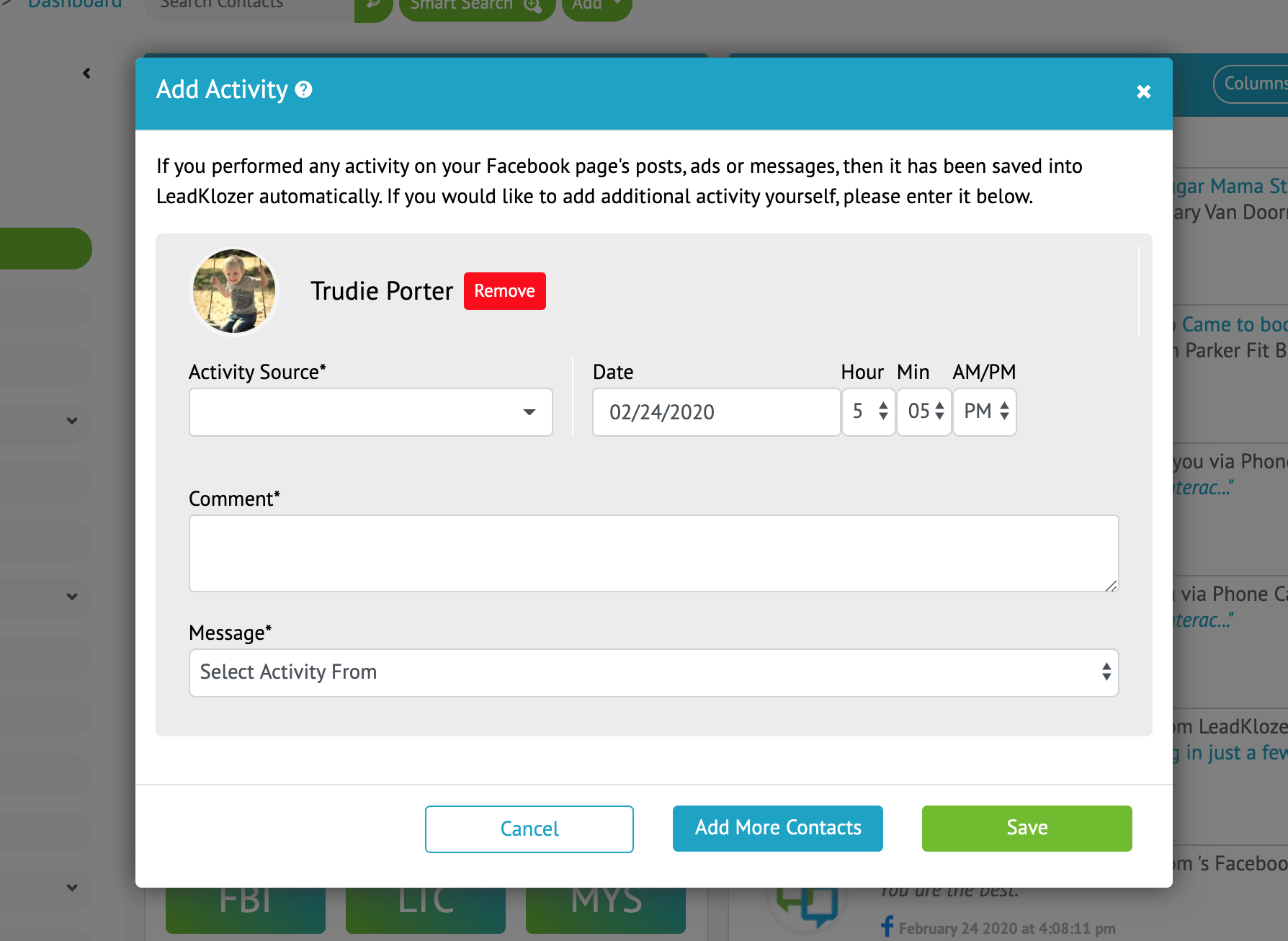
Why you should add your own offline activity into SocialCloser
The number one issue with CRMs not being fully utilized is the fact that not all offline lead activity gets entered into the system as it happens, leaving a gaping hole of important lead history.
SocialCloser makes it super easy to record these interactions on the go whether on desktop or using your smartphone, so you’ll never have to leave it for later and possibly forget it.
Furthermore, when you add an activity manually on the go, it also automatically:
- Adjusts your lead priority rankings through Smart Score
- Adds the ability for you to retrieve that activity as part of any Smart Search
- Adds a new line item to both Live Tracker in your main SocialCloser dashboard and the Activity Feed within the contact’s profile.
To add activity manually, simply click on the ADD button at the top of any page, in the sidebar, or at the top of any contact’s profile.
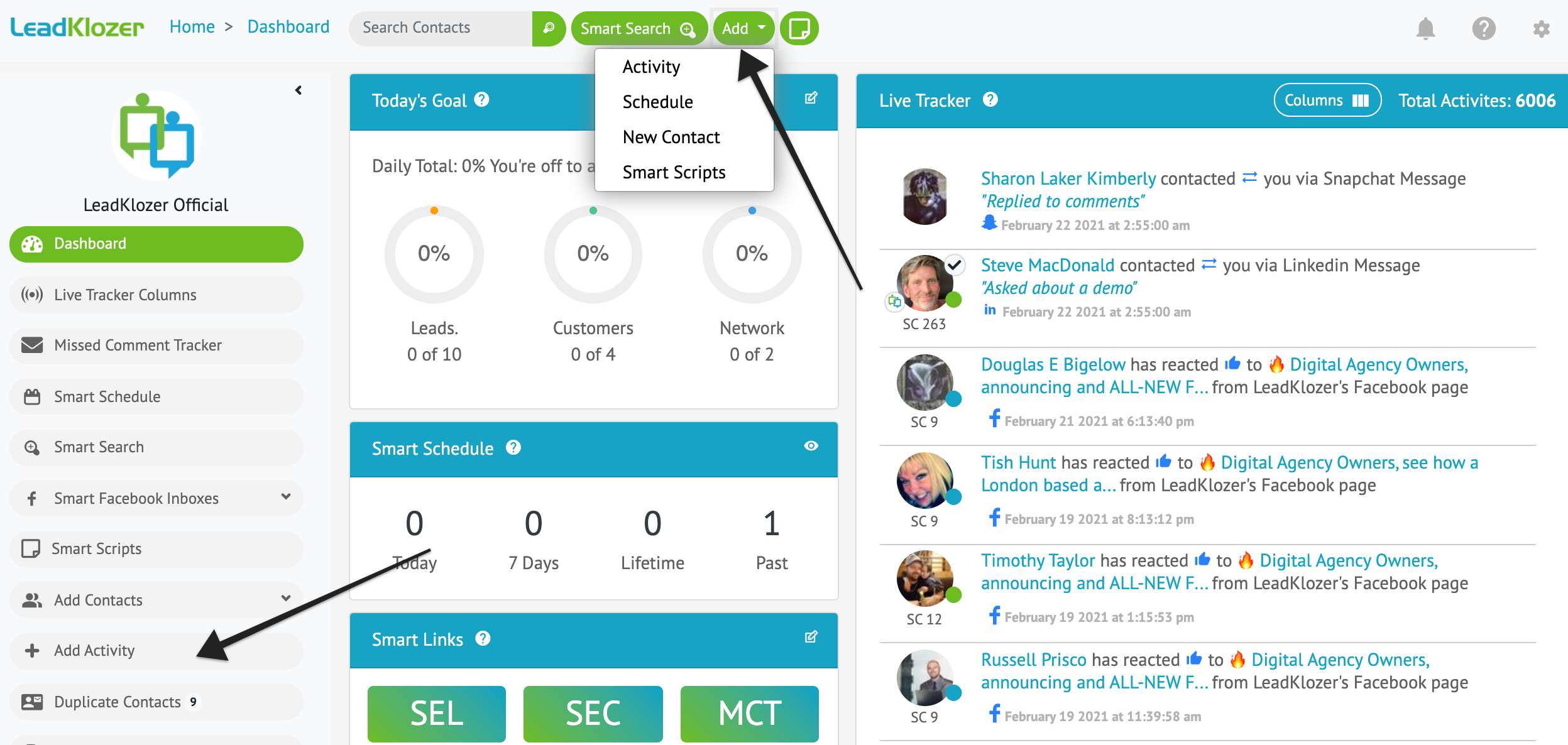
In the modal popup that appears next, search for the name of the contact that you just interacted with, fill in the relevant details about the activity you’d like to record, then specify whether the activity was initiated by you or the contact, and save.
What other advanced features come with adding activity manually?
In addition to the benefits discussed above, we’ve built in two more features to make tracking your offline activity even easier and more efficient.
Adding activity for groups of contacts all at once
-
- You can choose to keep adding names using the ADD MORE CONTACTS button (see image at the top of this page), to add the same new activity to as many contacts as you want, all at once.
- This is very handy when adding the same interaction for different contacts at the same time, for instance, if you’re recording a group meeting that was attended by more than one contact.
Automated schedule creation
-
- After you’ve added any new interaction into SocialCloser, a pop-up box will appear that makes it super easy for you to immediately schedule a follow-up appointment with that particular contact.
- This eliminates the need for a second manual action in a separate area of the application that may easily be forgotten as you go about your busy schedule.
Always scheduling follow-ups is an extremely important part of the sales nurturing and closing process.