Want to log into your main SocialCloser account, but toggle seamlessly between your various client’s accounts, or assign sub-account admins or users? We’ve got you covered.
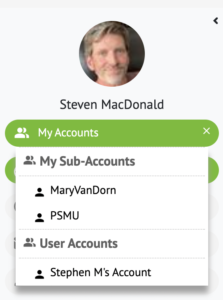
Access all your various client’s account information in one tab.
What Are Sub-Accounts?
Sub-Accounts are primarily used by digital agencies and consultants to organize their clients’ SocialCloser accounts within their main agency account. This allows the owner of the main account (super-admin) to:
- Add sub-accounts
- Add admins or users to their sub-accounts
- Allow their sub-account admins to manage the sub-accounts they’ve been added to
- Manage the Facebook pages attached to that sub-account
- Manage users attached to that sub-account
Admin vs. User Permissions

- The permissions you see above are all available to add or remove from any admin added to any sub-account.
- Users have no permission to make any changes
- Both admins and users when interacting with Facebook pages through a sub-account will be seen on Facebook interacting as the Facebook page itself.
Sub-Account FAQs
Each sub-account comes with 1 admin and 2 user roles by default.
- QUESTION 1: What if I’d like to arrange the users differently across my sub-accounts?
- ANSWER: Please message us and we can re-arrange users across sub-accounts as you wish.
Permission to create sub-accounts is granted solely to the owner of the main account that has super-admin access across all the sub-accounts.
- QUESTION 2: If I as an owner of my SocialCloser account assign an admin to a sub-account and let that person onboard pages they have permissions for via Facebook, will I be able to see activity and ads from those pages when logged into that sub-account?
- ANSWER: Yes. Any page that is added, its activities and ads, can all be seen by any other role that is associated with the main super-admin account. What can or can’t be seen by all roles within a sub-account is determined by the Facebook permissions of the individual who onboarded the particular Facebook pages.