If you’re a Facebook Admin or Editor for a particular page but it’s not showing up as an option for you to integrate with SocialCloser, please follow the instructions below to fix it.
If you’re an Agency or have Business Partner access to a page and it’s still missing after you refresh your browser tab, please refer to THIS ARTICLE instead.
PLEASE NOTE: The following page roles will not be able to onboard a page into SocialCloser due to Facebook API restrictions:
- Moderator
- Advertiser
- Analyst
- Custom

- After confirming that you have page Admin or Editor as your role, open up a new browser tab and log into your Facebook account, then go to Settings, and scroll down to Business Integrations or use this link https://www.facebook.com/settings?tab=business_tools
- Locate the SocialCloser icon, then click “View and edit”
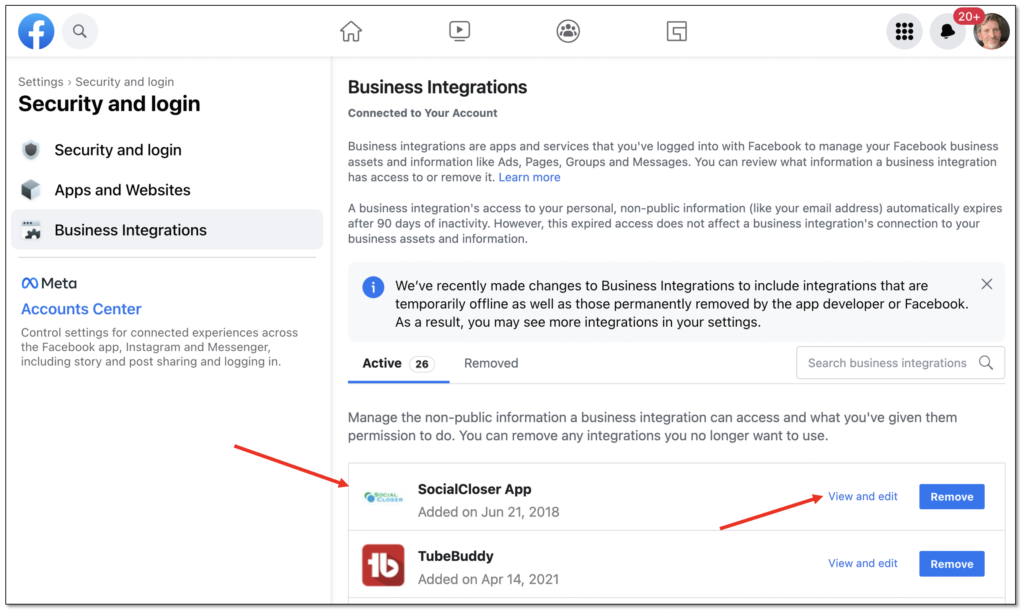
- Make sure all business settings In the “WHAT BUSINESS FEATURES CAN BE MANAGED” section are toggled on.

- Continue scrolling lower on the popup and select the page(s) you want to bring into SocialCloser to allow ALL access/ permission to:
- Manage and access Page conversations in Messenger
- Access leads for your Pages
- Manage comments on your Page
- Read content posted on the Page
- Create and manage ads for your Page
- Manage accounts, settings, and webhooks for a Page
- Read user content on your Page
- Show a list of the Pages you manage
- Do not miss any of the sections shown above. Double-check that each section has checked all the pages you want in your SocialCloser account.
- Where it says “Can this business integration send you notifications?” choose Yes
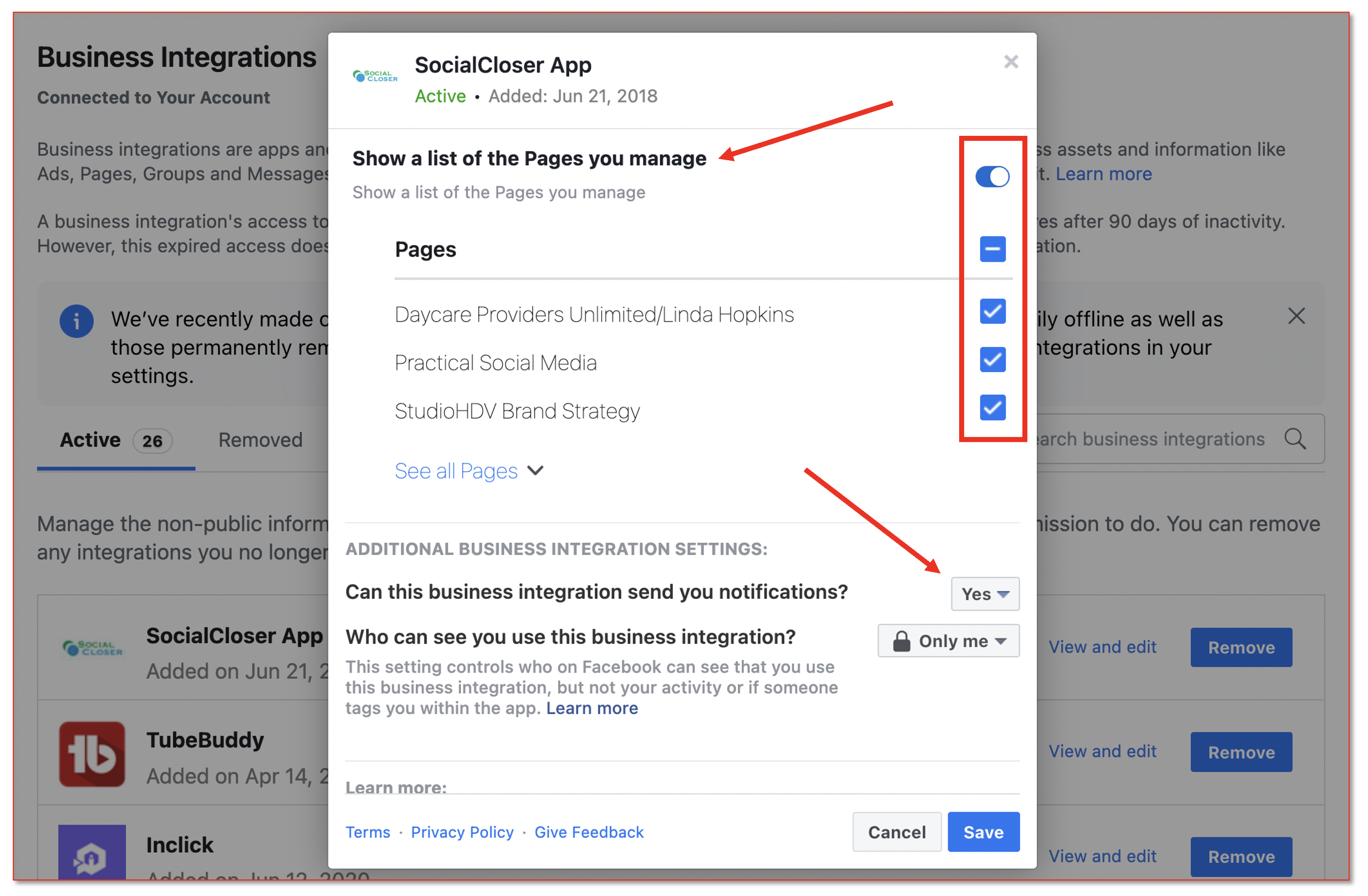
-
- If you no longer have that tab open, return to https://app.mysocialcrm.io/ in the same browser and you will be taken back to where you left off in the account creation process.