Your time zone will ensure that our reminder emails for your scheduled appointments along with the timestamps placed on your Smart Schedules and Live Tracker interactions are based on your local time.

How To Manage Your Time Zone
We’ve automatically set your time zone, but it’s a good idea to confirm that our system detected it correctly. To view or update your current SocialCloser time zone:
- Click on your image in the upper, left corner of any page in your account to go into your profile settings.
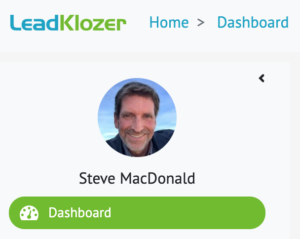
- In the PERSONAL DETAILS section, scroll towards the bottom to see your time zone settings.
- If your time zone needs updating, simply click the search icon or type into the text area to choose the correct time zone.

- Click “Update Details” to save your changes.